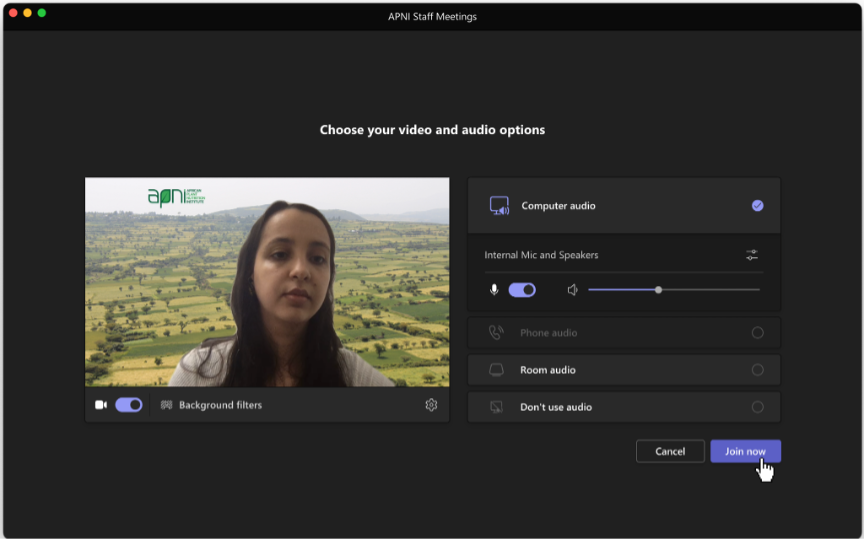Find below, a step by step guide to changing the background photo of Teams. Background images are available for download: https://apni.filecamp.com/s/UemYYgHUajRXVprv/d
Step 1: join your call
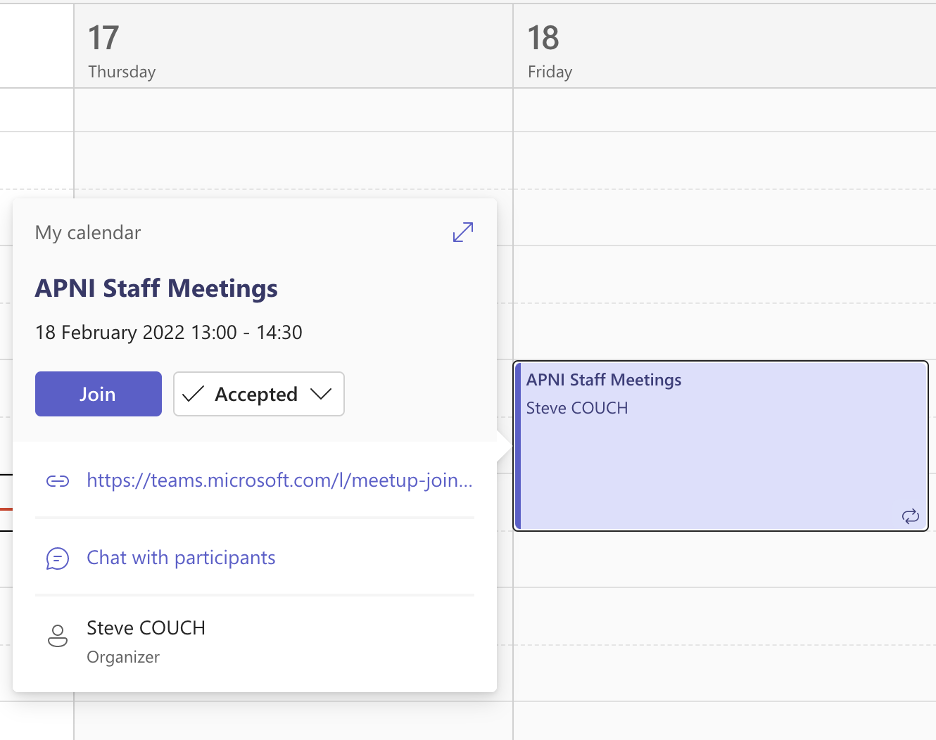
Step 2: activate your video camera and click on “background filters”
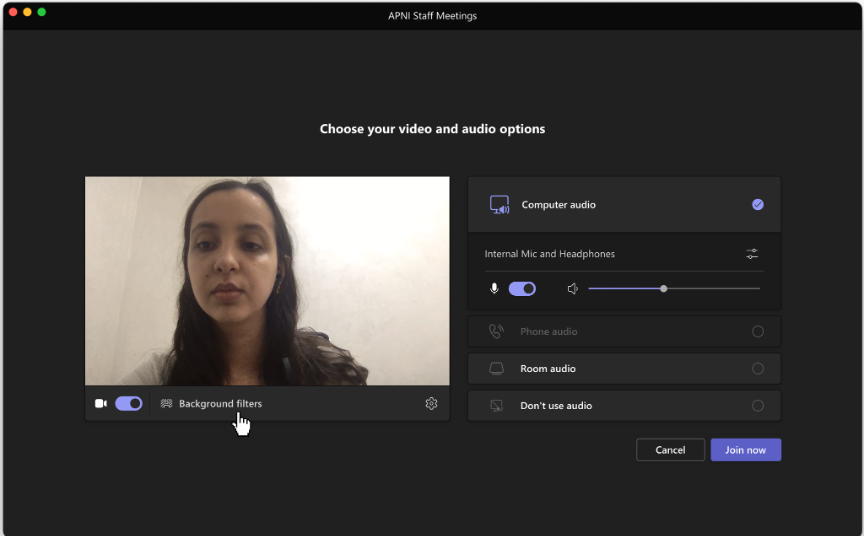
Step 3: on the top left of your screen, add a new background image
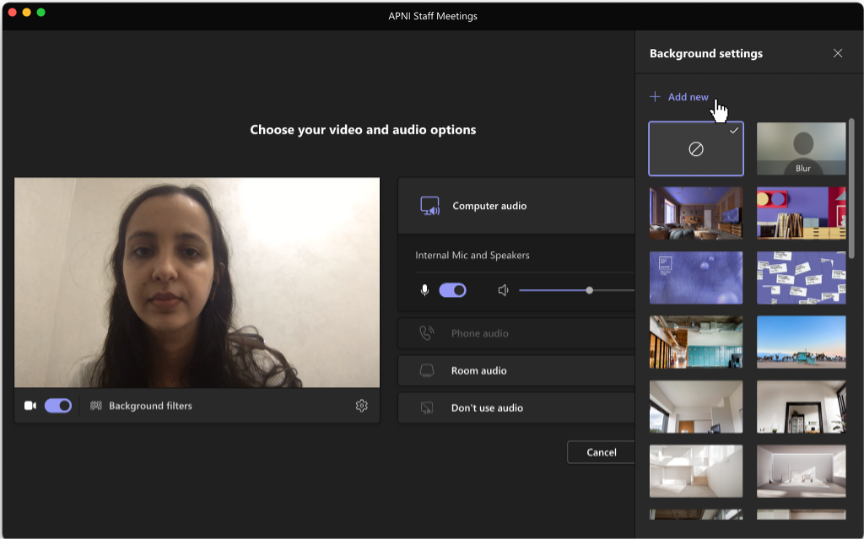
Step 4: select the image you like and click “open”
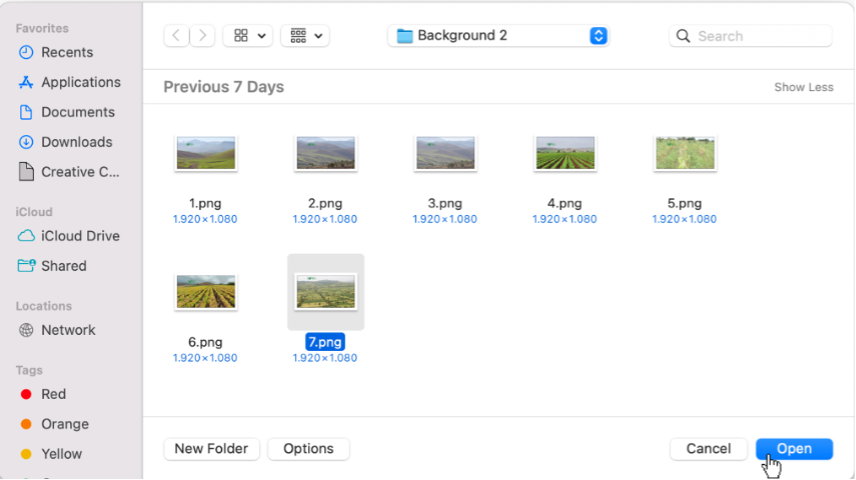
Step 5: after changing the background click on the setting icon at the bottom right of your video screen
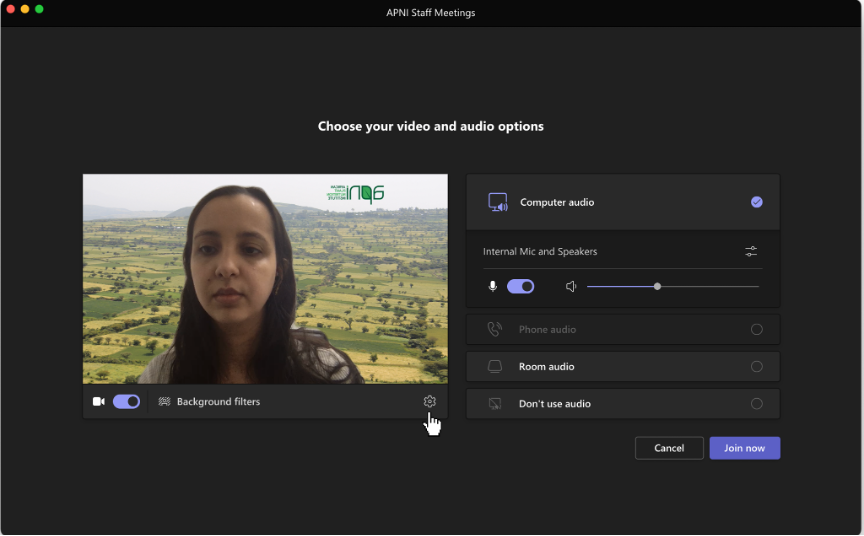
Step 6: deactivate the “mirror my video” option at the bottom right of the window
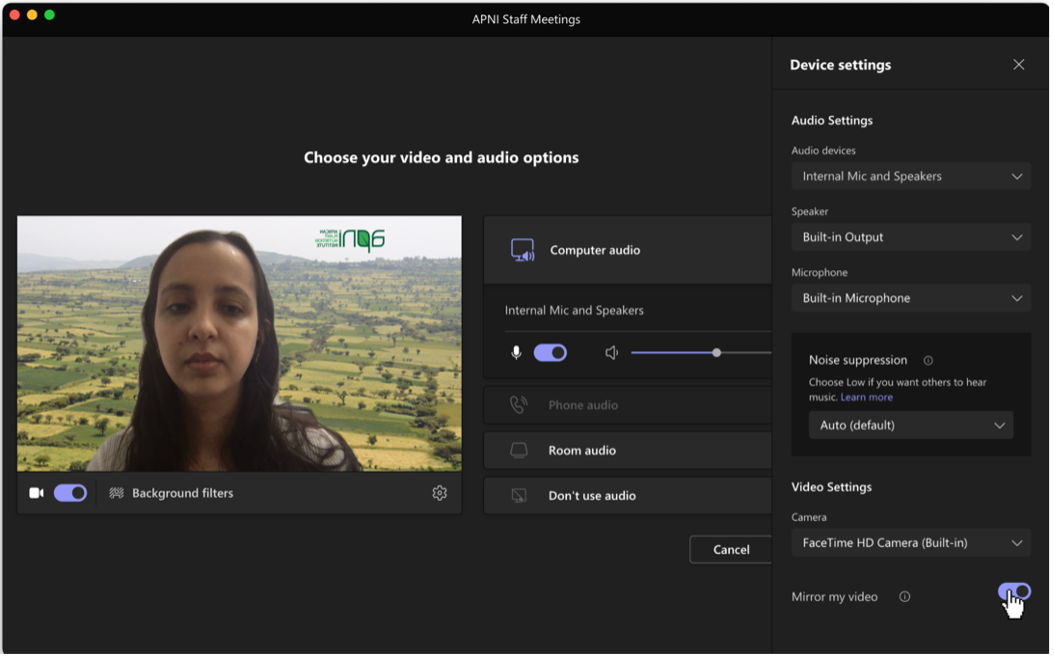
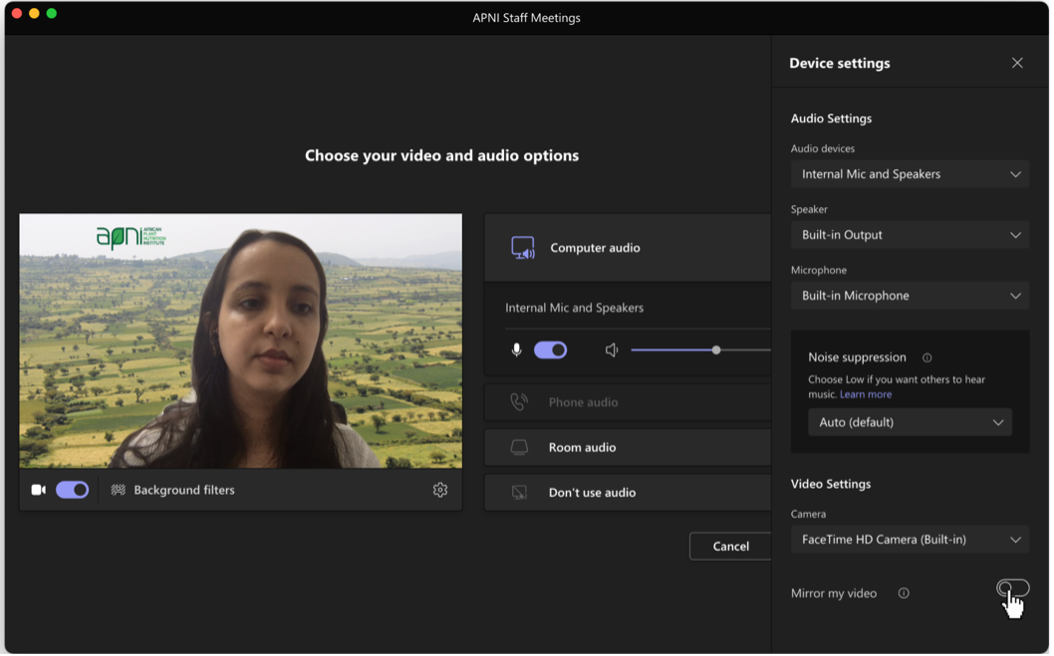
Step 7: click “join now” to join the call